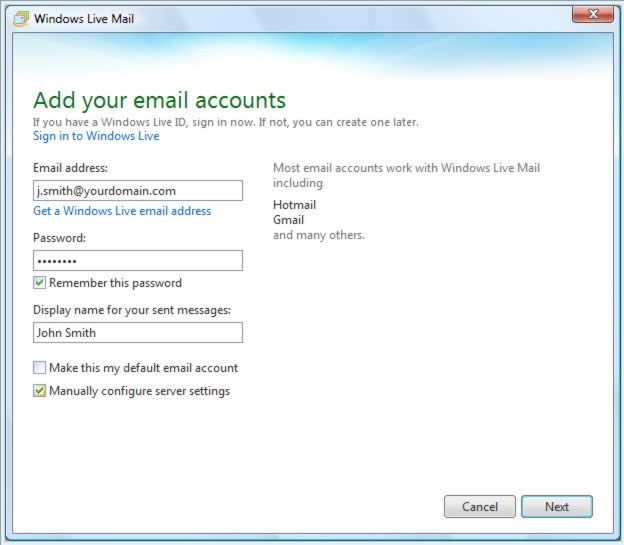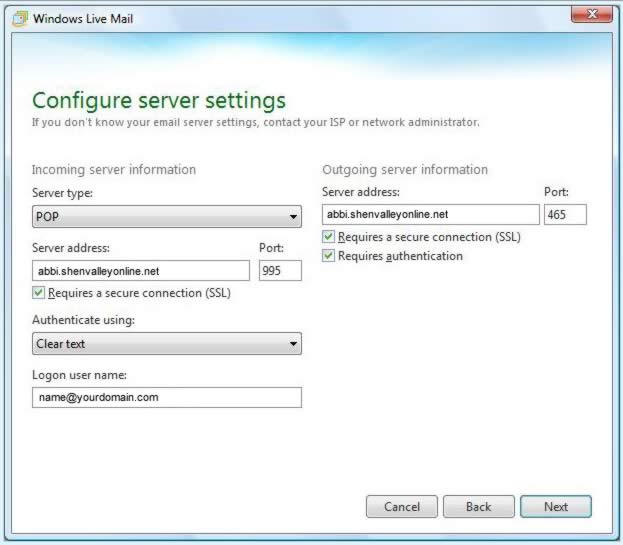Windows Live Mail 2011
Follow this procedure to create a new e-mail account in Windows Live Mail 2011. To modify an existing e-mail account, select the account in the list of e-mail accounts right-click, and select Properties. A summary of all e-mail settings is on the E-mail Client page.
- Start Windows Live Mail 2011.
- Click the Accounts button
- Click the E-mail icon in the New Account section
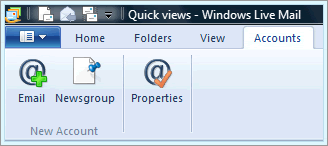
- Do the following in the Add your e-mail accounts window:
- Enter your e-mail address in the E-mail address: field
- Enter your password in the Password: field
- Check the Manually configure server settings for e-mail account box
- Click Next.
- Do the following in the Configure server settings window:
- In the Incoming server information section
:
- Select POP from drop-down
- Enter abbi.shenvalleyonline.net in the Server address: field
- Check the This server requires a secure connection (SSL) box
- On the Server address: line, enter 995 in the Port: box
- In the Logon user name: field, enter your e-mail address
- In the Outgoing server information section:
- Enter abbi.shenvalleyonline.net in the Server address: field
- Check the Requires a secure connection (SSL) box
- On the Server address: line, enter 465 in the Port: box
- Check Requires authentication
- Click Next
- In the Incoming server information section
:
- Click the Finish button on the next window.
- If you want to use multiple devices or clients (e.g. computer and smartphone or Windows Live Mail 2011and Webmail) to receive mail, right-click the account name in the left column and select Properties at the bottom of the pop-up window.
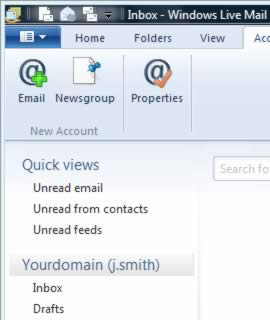
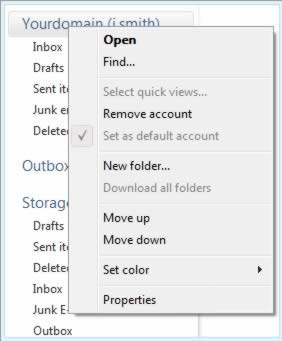
- Select the Advanced tab and check the Leave a copy of the messages on server box, check the Remove messages from server after box and select 3 from the day(s) drop-down. DO NOT check the Leave a copy of the messages on server box if you only use one device or computer to check your e-mail.
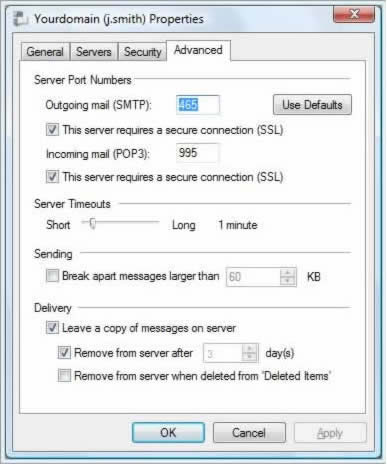
- Click OK.