Webmail Access
In addition to using e-mail clients such as Outlook or Windows Live Mail, all e-mail accounts can be accessed from your web browser. However, using webmail means that all messages are kept on the mail server where there is limited space so you need to maintain your in-box by deleting unwanted messages and limiting the number of saved messages to prevent a full mailbox condition, which will prevent new mail from being delivered to your in-box.
The new server supports both Roundcube and SquirrelMail. Email is accessed using https://yourdomain.com/roundcube or https://yourdomain.com/squirrelmail - replace yourdomain.com with your actual domain name.
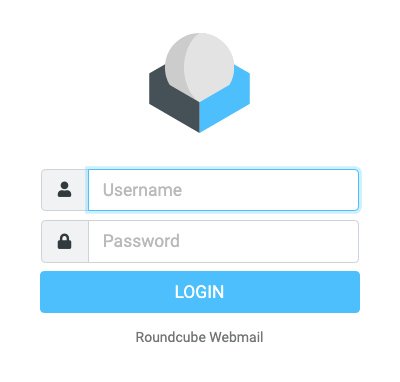
Roundcube Login
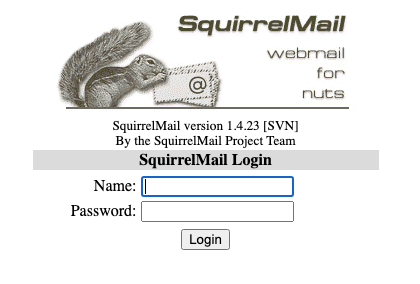
SquirelMail Login
Webmail Maintenance
Webmail maintenance is easiest using Roundcube for changing settings and for deleting messages.
Settings
In Roundcube, click the gear icon (Settings) at the bottom of the left column. Click "Preferences" at the top of the second column. Click " Server Settings" at the bottom of the third column, select the settings as shown and then click "Save." If the save is successful a message "Successfully Saved" will briefly appear in the bottom right corner of the window.
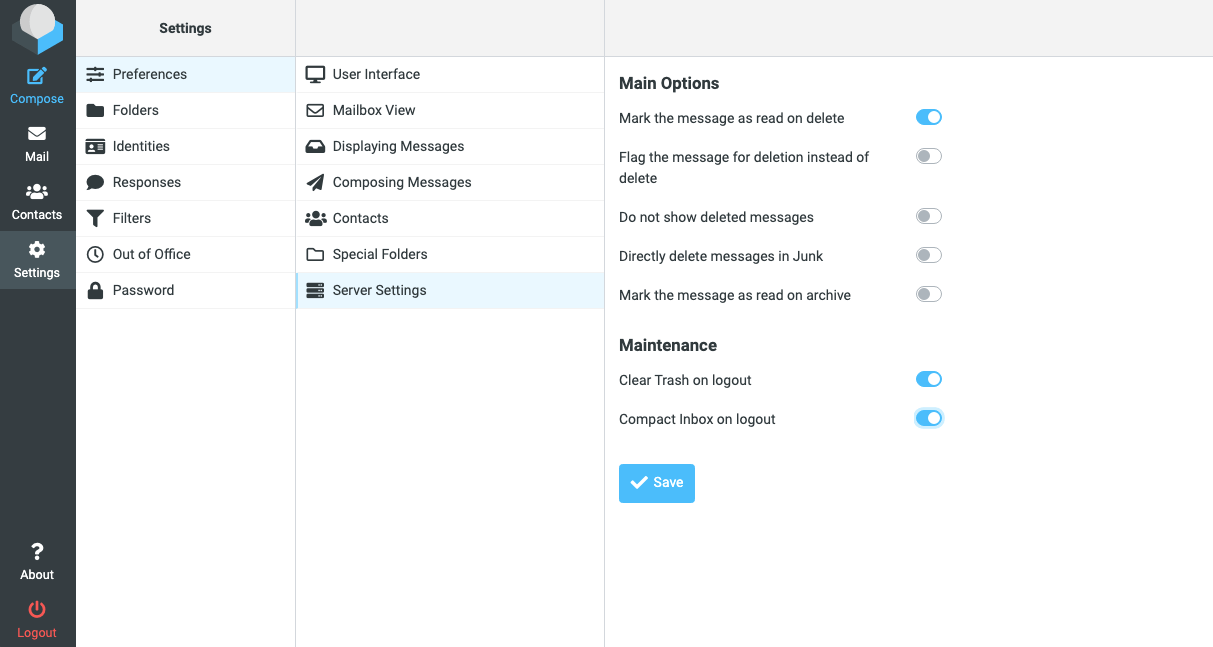
Deleting Messages
There are three ways to delete messages:
Delete individual Messages
- Select a message and click the "Delete" button.
- Select multiple messages by holding the "Control" key and then clicking the messages you wish to select. Click the "Delete" button to delete the selected messages.
- Select a range of messages by selecting the first message, holding the "Shift" key, and selecting the last message. You can unselect individual messages in the range by holding the "Control" key and then clicking the messages you wish to unselect. Click the "Delete" button to delete the selected messages.
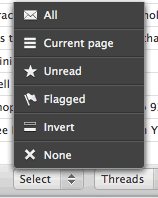 Delete A Page of Messages
Delete A Page of Messages
- Click the "Select" button at the bottom of the inbox and click "Current Page." Click the "Delete" button to delete the selected messages. You can unselect individual messages in the range by holding the "Control" key and then clicking the messages you wish to unselect.
Deleting All Messages
- Click the "Select" button at the bottom of the inbox and click "All." Click the "Delete" button to delete the selected messages. You can unselect individual messages in the range by holding the "Control" key and then clicking the messages you wish to unselect.
