Webmail Access
In addition to using e-mail clients such as Outlook or Windows Live Mail, all e-mail accounts can be accessed from your web browser. However, using webmail means that all messages are kept on the mail server where there is limited space so you need to maintain your in-box by deleting unwanted messages and limiting the number of saved messages to prevent a full mailbox condition, which will prevent new mail from being delivered to your in-box.
Webmail can be accessed using any of these addresses - replace yourdomain.com with your actual domain name:
- https://yourdomain.com/webmail
- https://yourdomain.com:2096
- https://webmail.yourdomain.com/
- https://cobaltlake.entirelydigital.com/webmail
- Enter the address in your browser's address bar. The Webmail login screen appears:
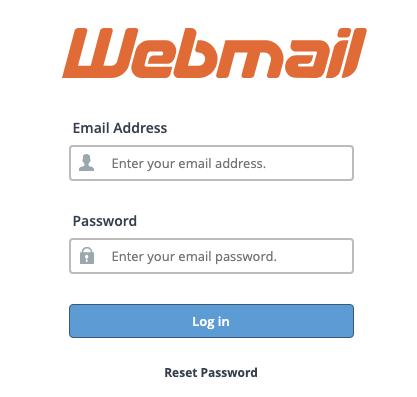
- Enter the e-mail address in the form name@yourdomain.com and the password.
- Once you login, the roundcube sceren appears. Click the 'Open' button to go to your inbox. You may check the 'Open my inbox' field to skip this page and go directly to your inbox the next time you login.
- When you are finished with mail, click the 'Logout' button at the bottom of the left sidebar in the inbox to logout of webmail.
Deleting Messages
There are three ways to delete messages:
Delete individual Messages
- Select a message and click the "Delete" button.
- Select multiple messages by holding the "Control" key and then clicking the messages you wish to select. Click the "Delete" button to delete the selected messages.
- Select a range of messages by selecting the first message, holding the "Shift" key, and selecting the last message. You can unselect individual messages in the range by holding the "Control" key and then clicking the messages you wish to unselect. Click the "Delete" button to delete the selected messages.
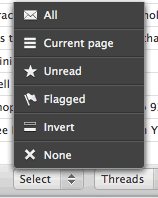 Delete A Page of Messages
Delete A Page of Messages
- Click the "Select" button at the bottom of the inbox and click "Current Page." Click the "Delete" button to delete the selected messages. You can unselect individual messages in the range by holding the "Control" key and then clicking the messages you wish to unselect.
Deleting All Messages
- Click the "Select" button at the bottom of the inbox and click "All." Click the "Delete" button to delete the selected messages. You can unselect individual messages in the range by holding the "Control" key and then clicking the messages you wish to unselect.
