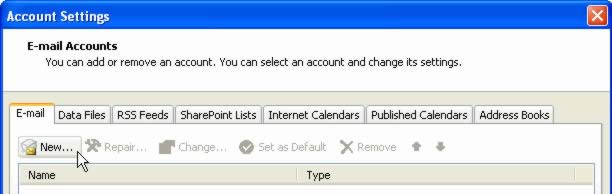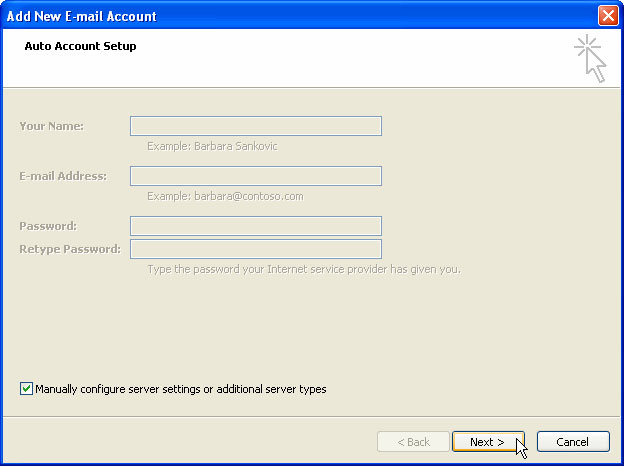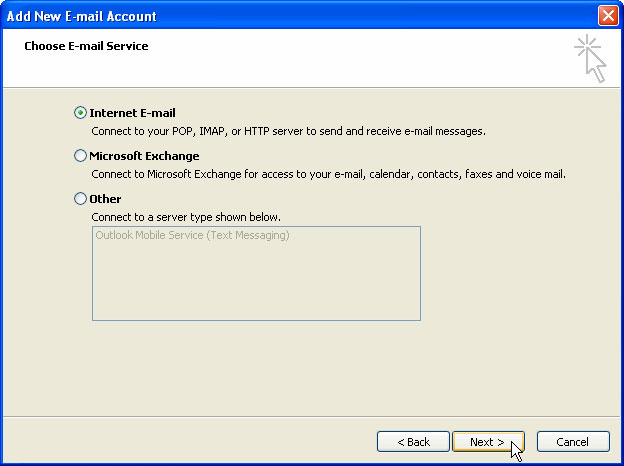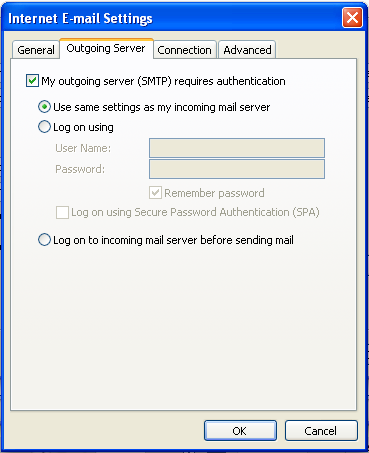Outlook 2007
Follow this procedure to create a new e-mail account in Microsoft Office Outlook 2007. To modify an existing e-mail account, select the account in the list of e-mail accounts, click Properties, and proceed from Step 6. A summary of all e-mail settings is on the E-mail Client page.
- Start Outlook 2007.
- From the Tools menu, select Account Settings.
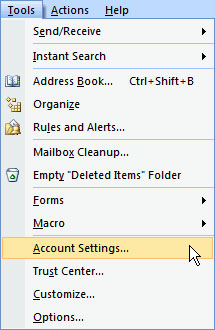
- On the Email tab click New.
- In the Add New Email Account dialog box check the Manually configure server settings or additional server types check box at the bottom of the window and click Next.
- On the next window select Internet E-mail and click Next.
- On the Internet E-mail Settings page, do the following:
- In the User Information section enter Your Name: and E-mail address:.
- In the Server Information section select POP3 for the Account Type:, enter abbi.shenvalleyonline.net for both the Incoming mail server: and the Outgoing Mail Server (SMTP): fields.
- In the Login Information section enter the e-mail address in the User Name: field and the Password in the Password: field. Check the Remember Password box to have Outlook remember your password.
- Click More Settings.
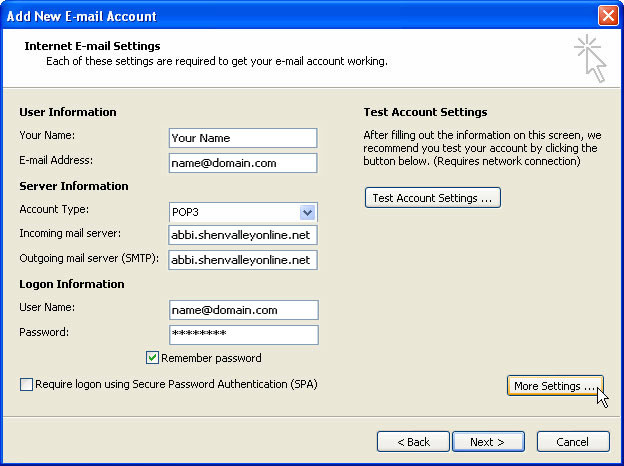
- Click the Outgoing Server tab and check the box My outgoing server (SMTP) requires authentication and then check Use same settings as my incoming mail server.
- Click the Advanced tab and in the section Server Port Numbers, check the box for This server requires an encrypted connection (SSL), in the dropdown for Use the following type of encrypted connection: select SSL or TLS, and then enter the following Server Port Numbers:
- Outgoing Mail (SMTP): 465 for SSL
- Outgoing Mail (SMTP): 587 for TLS
- Incoming Server (POP3): 995
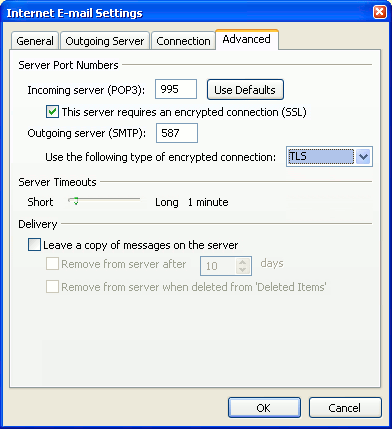
- If you want to use multiple devices or clients (e.g. computer and smartphone or Outlook and Webmail) to receive mail, check the Leave a copy of the messages on server box, check the Remove messages from server box and select 3 from the day(s) drop-down. DO NOT check the Leave a copy of the messages on server box if you only use one device or computer to check your e-mail.
- Click OK.
- Click Next.
- Click Finish.